|
Add a site |
|
Add a site |
Adding a site to monitor can be done in five ways:
1. Select Add from the Sites menu.
2. Select "Add site" from the Toolbar
3. Drop a URL on the Drop Window
4. Right-click on the site list and select Add
5. Right-click on the UpdatePatrol tray icon and select "Add new site".
No matter how you decide to add your sites, the same data entry window is displayed:
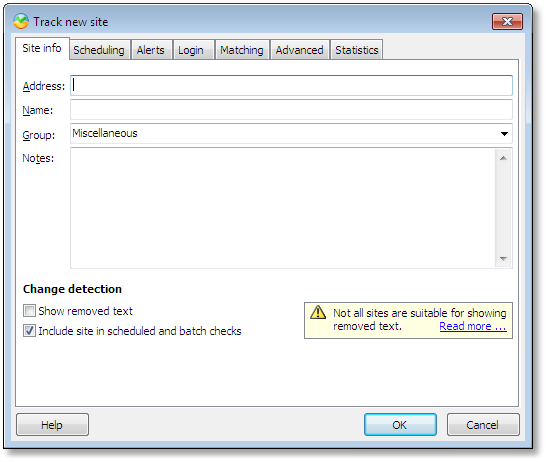
Site info
The "Site info" tab contains the basic information about the site, such as address (URL), name and which group you want to store the site in.
If you want to monitor Google Sidewiki comments about a page, prefix the URL with "sidewiki:" (Pro version only).
Example:
Normal monitoring: https://www.bitzipper.com/
Sidewiki monitoring: sidewiki:https://www.bitzipper.com/
Select "Show removed text" to display text that was removed from a page. Not all sites are suited for displaying removed text. If a site displays many sections with roughly the same format, e.g. a news site, UpdatePatrol may display a mix of added and removed text within an article instead of displaying the new article first and the removed article afterwards. It all depends on the layout of the page. You will need to experiment with this feature and only use it on sites that are suited. To display removed text from other pages, please use the "View previous read revision" feature. Showing removed text is currently not supported for blogs.
Select "Include site in scheduled and batch checks" to check this site automatically and during manual "Check all" operations. If unchecked, the site will only be checked if you manually select the site and check it.
Scheduling
You can add the site to a shared schedule if you want it to be checked at the same time or at the same time interval as other sites. Alternatively, you can specify a custom schedule so this site is checked at a specific time not shared with other sites.
Alerts
You can select to have the page sent by email when a change or error is detected. Either use the standard email settings, or specify custom settings for this particular site. Similarly, you can select to have the page saved to disk when a change or error is detected.
Login
If the web page you are monitoring is password protected, enter the username and password on this tab. Please note that currently this is for HTTP Authentication only, not form based login systems.
Matching
You may enter one or more phrases that the changes found in a page must match before an alert is shown. Likewise, you may enter one or more phrases that the changes found in a page must not match before an alert is shown. Use this option to exclude content like page counters, dates, timestamps etc. to avoid unnecessary change alert. The matching is done using powerful but also somewhat advanced regular expressions. Read more about it and see examples here.
Additionally you can choose to ignore minor changes by specifying a minimum number of words an individual change must contain, and/or a minimum number of changed word that must be present on the entire page.
Advanced
Select a forced document encoding to insert into pages generated based on XML files, e.g. RSS or Atom feeds. Normally the XML-file contains the encoding format, and if there is none specified, UpdatePatrol defaults to UTF-8 as the XML standard states must be done. However, if you see wrong characters in a blog when displaying it in the embedded web browser, it's most likely because the specified encoding of the XML-file is wrong. Try changing it to e.g. UTF-8 or ISO-8859-1.
You can also decide what UpdatePatrol does when a web page you display in the embedded web browser tries to open a popup window. The default behavior is to display a notification bar above the web browser just like Firefox and Internet Explorer does. From this notification bar you can decide whether popups should be allowed or not. Here you can override this option and permanently allow or disallow popups to be displayed for the site.
There are two options related to Javascript. It sometimes causes problems with javascript code that it is executed in a page stored locally on your PC instead of on the web server. UpdatePatrol stores a local copy of the page in order to highlight changes. Use these options to disable javascript that causes pages to display wrong.
Statistics
Nothing can be entered on this tab when adding or editing a site. It displays how many times a site has been checked, updated and read.