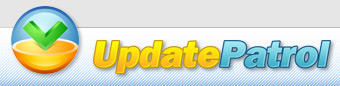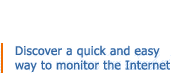UpdatePatrol Quick Start Guide
Welcome to the UpdatePatrol Quick Start Guide. This guide will help you get started tracking web page changes in no time!
Program overview
The image below shows the main screen of UpdatePatrol. A monitored web page is currently shown in the built-in web browser and the detected changes are highlighted.
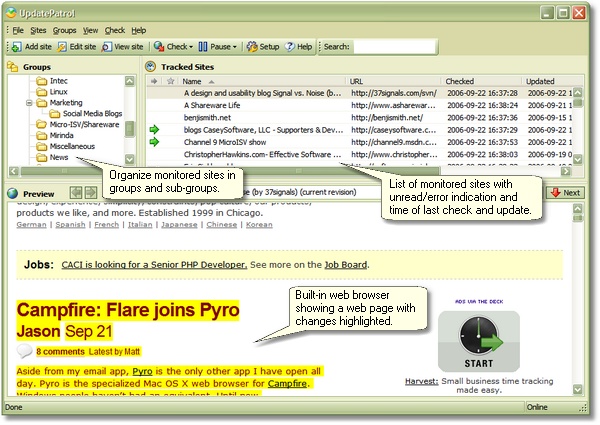
On the left you have groups in which you can organize your tracked web sites, on the right you see the web sites that is included in the selected group. Simply click the group name in the group tree to display the web sites that belong to the group.
Track a new site
To start tracking a new site, click the Add site button:

Once you have clicked that button, a new window appears where you need to input the site link and name, and where you can optionally specify how often you wish to check the site for changes:
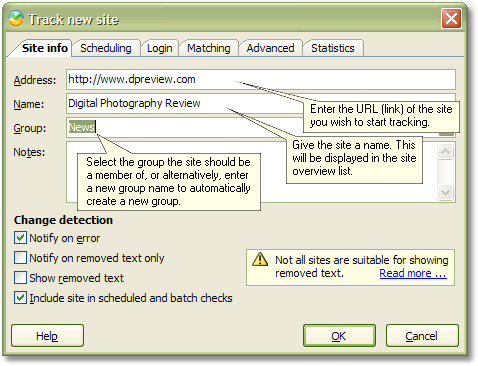
Click the Scheduling tab to specify how often you want UpdatePatrol to check
your newly added site for changes:
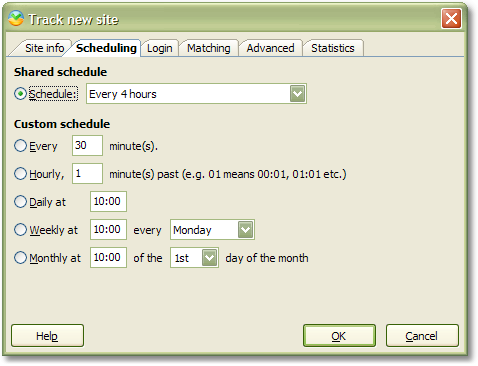
Select one of the shared schedules from the dropdown menu or specify a schedule below that is only valid for this particular site. Using the shared schedules is recommended as this will make it easier to change the scheduling for all sites using a schedule later - you simply update the shared schedule and the changes immediately take effect for all sites using the schedule.
Click the OK button and your new site is being monitored!
Scheduled and manual check
UpdatePatrol automatically checks the monitored web sites at the intervals you have specified. If you wish to immediately check a site for changes, select the site in the list and click the Check button:

Select Selected sites to check only those sites you have selected in the site list, or select All sites to immediately start checking all sites that you are monitoring for updates.
Notifications
When changed web pages are detected, UpdatePatrol can alert you by sound, a blinking icon in the tray or by displaying a desktop notification that slides up in the lower right corner of the screen:
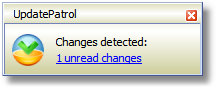
Further information
This was a quick overview of some of the basic functions of UpdatePatrol. You should read the UpdatePatrol Online Manual for more comprehensive information about monitoring and tracking web page changes with UpdatePatrol.