|
Download Settings |
|
Download Settings |
Download options
Select the Download tab to configure various options related to downloading of monitored pages:
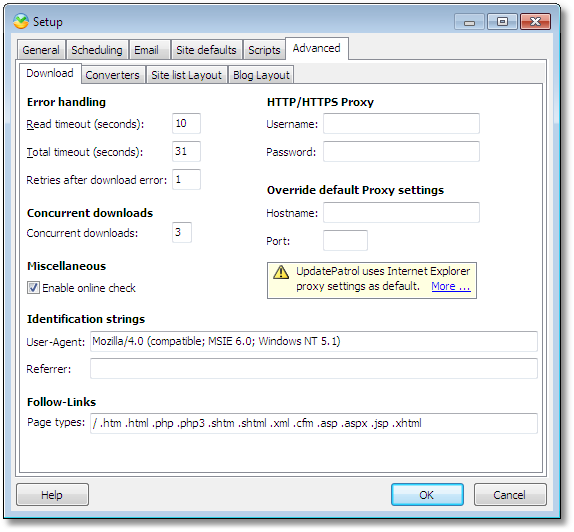
Error handling
Read timeout is the maximum number of seconds UpdatePatrol should spend downloading a page before giving up.
Total timeout is the maximum number of seconds UpdatePatrol should spend looking up the domain name, downloading a page etc. before giving up.
Concurrent downloads specifies how many websites UpdatePatrol can check at the same time. Please notice that if you set this to a high value your computer may slow down noticeably when UpdatePatrol is checking sites.
Enable online check makes UpdatePatrol try to detect an Internet connection before doing any downloads. Use this option if your PC is not permanently connected to the Internet.
Proxy settings
UpdatePatrol uses the same proxy configuration as Internet Explorer, so if you have configured Internet Explorer to use a proxy, so will UpdatePatrol.
If your proxy requires authentication (login using username and password), you will need to enter your username and password in UpdatePatrol, also if you have Internet Explorer remember your login data. The reason is that UpdatePatrol downloads data from the Internet in two ways:
1) It uses a high-speed download functionality that only downloads the raw page without images, style sheets etc. when doing page comparisons to save bandwidth and download time.
2) It uses Internet Explorer to display web pages internally, and Internet Explorer will automatically download required images and style sheets etc. when needed.
The Internet Explorer down loader remembers your username and password used in your normal Internet browser. The high-speed down loader cannot read the username and password from Internet Explorer as it stores the data encrypted. Therefore you need to enter the proxy username and password in UpdatePatrol as well.
Override default Proxy settings
There may be situations where you want to specify a specific proxy for the page down loader, for example if your Internet Explorer proxy configuration is done using PAC scripts. The down loader does not support PAC scripts, so you must enter the address and port of a single proxy for it.
Identification strings
The identification strings are two strings sent to the web servers in page download requests. They are used to determine the identity of the client requesting the page.
String |
Description |
User-Agent |
The User-Agent string tells the web server which type of web browser is requesting the page. You should leave this value unchanged for maximum compatibility with the built-in Internet Explorer browser. This value cannot be changed in the Trial version. |
Referrer |
Tells the web server where the link to the requested page was found (a referring page). This value cannot be changed in the Trial version. |
Follow-Links
Page types tells UpdatePatrol which types of pages it must follow when you enable the 'Follow Links' option. The Follow Links option makes UpdatePatrol automatically add pages it finds links to in the page you added.