|
Site list Layout |
|
Site list Layout |
You can customize the information shown in the site list. To do this, select Setup from the File menu or Setup from the Toolbar. On the Setup window, click on the Misc. tab:
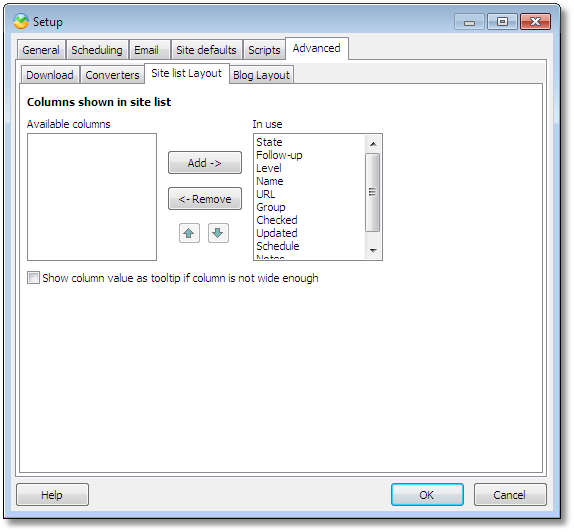
In the example above, all possible values are displayed in the site list.
To display a currently hidden value in the site list, select it in the list below "Available columns" and click the "Add ->" button. This will move it to the list of "In use" columns, which are the values displayed in the site list.
To remove a currently visible value, do the opposite of the above: Select the value to hide in the list below "In use", and click the "<- Remove" button. This will move it to the list of available columns, which are the values that are available, but not displayed, in the site list.
To change the order in which the values are displayed, select value to move in the list below "In use", and use the up and down arrows to move it to the desired positions.
Available values are:
Value |
Description |
State |
The current state of the site: A 'New' sign indicates that a change has been detected A red circle sign indicates that there was an error downloading or comparing the page A down-arrow sign indicates that the page is currently being downloaded |
Follow-up |
A yellow star sign indicates that the site has been marked for follow-up. This information is purely for your own information, it is not used by UpdatePatrol. To enable or disable this, simply click the follow-up column next to a page. |
Level |
A single document sign indicates that the page is a top-level page A sign with two documents indicates that the page is a sub-page of another page |
Name |
Name of the site |
Group |
Name of the group to which the site belongs |
Notes |
Notes entered on the site |
Updated |
Date and time of last update detected |
Checked |
Date and time of last time the site was checked for updates |
Schedule |
Name of the schedule used on the site |
URL |
URL of the page |
Enable the "Show column value as tooltip if column is not wide enough". This will display the value of a column in the site list as a small pop up hint when you move the mouse over the column, if it is not wide enough to show the entire value.