|
Maintaining Shared Schedules |
|
Maintaining Shared Schedules |
To edit your shared schedules, select Setup from the File menu or Setup from the Toolbar. On the setup window, select the Scheduling tab:
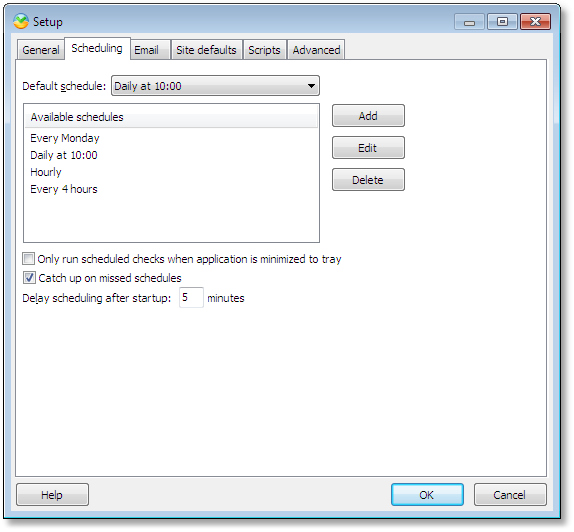
On this screen you can select a Default Schedule, which is the shared schedule that is automatically selected when you add new sites to UpdatePatrol.
There are 3 global scheduling options:
Check Only run scheduled checks when application is minimized to tray if you only want to check sites when UpdatePatrol is running in the background and isn't visible.
Check Catch up on missed schedules to make UpdatePatrol run a scheduled check when started, if a previous scheduled check was missed. For example, if you configure a schedule to run each Monday at 10:00, but at one time don't have UpdatePatrol running at 10:00 on Monday, it will do the check when you start UpdatePatrol Tuesday to 'catch up' with the missed check.
Delay scheduling after startup X minutes will cause UpdatePatrol to run scheduled checks only after the configured number of minutes after starting. Use this option to avoid UpdatePatrol starting a scheduled check while your PC is starting - it may increase the startup time of your PC.
You can add as many shared schedules as you want, and you can modify the existing schedules either by double-clicking on their name or by selecting the schedule and clicking Edit.
The Add/Edit screen:
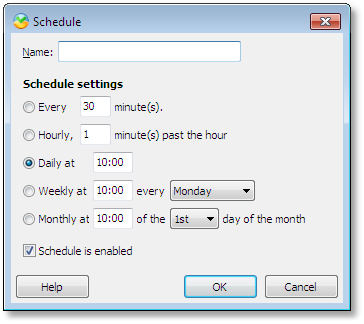
First, name your new schedule. When creating or modifying new sites this is the name you will see in the schedule selection box.
Select one of the options below the Schedules settings caption to specify when the sites using this schedule shall be checked.
You have 5 scheduling options:
| 1. | Check for changes every X minutes |
| 2. | Check for changes hourly. Specify at which minute past the hour to check, e.g. 10 for 1:10 am, 2:10 am etc. |
| 3. | Check for changes daily at a specified time. Specify hours and minutes, e.g. 14:00 for 2pm |
| 4. | Check for changes weekly at a specified time on a specific day of the week. |
| 5. | Check for changes monthly at a specified time on a specific day of the month. |
Check the Schedule is enabled option to enable checking of sites using this schedule. To disable automatic checking of sites using a schedule, uncheck this option.